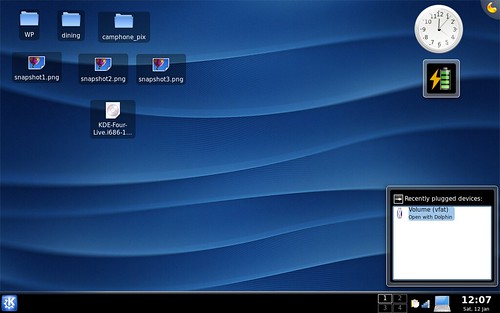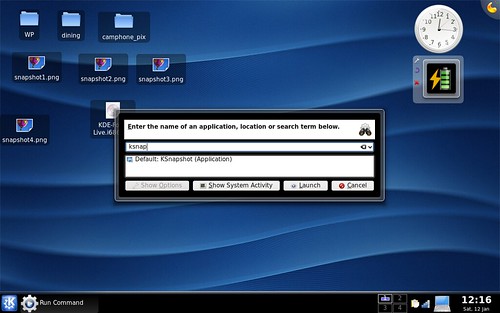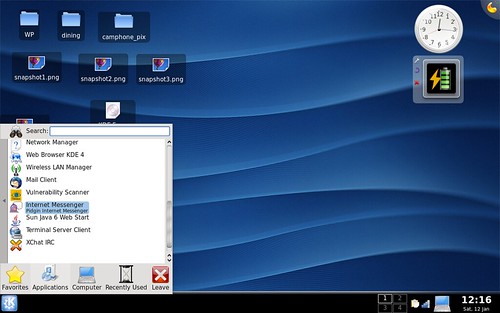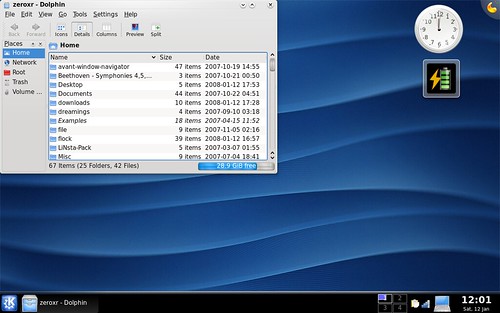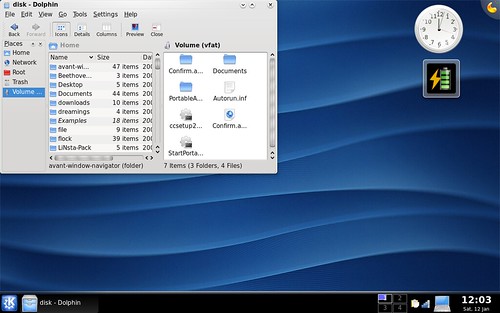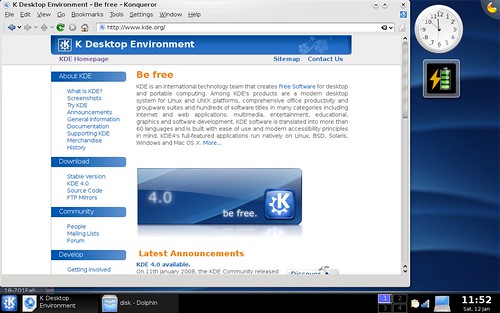I have been a silent fan of KDE though I use Gnome on a daily basis for my laptop, Suzaku. I love great KDE set-ups on desktops, though for some reason I can’t like it for laptops. Though after today… I will definitely keep my eyes out on KDE 4’s development. The trial didn’t last too long, due to somethings needing a refined polish, but my impressions on it were great.
Disclaimer: Due to the nature of me just installing the KDE 4 core, rather than using the Kubuntu Desktop install and then stacking the KDE 4 install, I didn’t get to experience all the new items of KDE 4 on a completely integrated scale. The openSUSE KDE 4 Live CD didn’t quite play too nice with me either… Keep in mind I was playing with the CORE technologies of KDE 4. I will leave my Gnome bias at the door and focus on the mindset of a KDE 3.5.7 user.
KDE has come a long way since I even remembered my first experience with it when I had tried out SUSE 9.0 Professional back in 2001 or 2002. Back then, it just seemed so coarse and uncut rather than the ignorance I had from Windows XP. I had not used Gnome yet and I didn’t delve much into Linux until much later in 2007. When I just jumped over to Linux back in February, I remembered missing the comfort of the Windows XP Start Menu configuration. I installed Kubuntu on top of Ubuntu on my desktop and the experience just didn’t do it for me. The eye candy just didn’t work well as it did in Gnome… But when I had set up a full Kubuntu set-up for my family, I rather liked the simplistic experience.
KDE 4 was touted as a complete revamp from under the hood for the KDE experience. I can still remember the baren placeholder pages for the Oxygen art team and the Plasma interface. It looked really promising. There was speculation on the next Kubuntu release (Gutsy) sporting KDE 4 by this past October, but the KDE team had pushed back the release date to make sure that the 4.0 release would be truly ready. So it was a push to late December, around Christmas and many people were once again met with disappointment to see it being pushed back to January of this year. It wouldn’t be until last night at 12am that a news bulletin hit Digg basically saying “KDE 4.0 is LIVE! Get the Live CD NOW!”
On booting into KDE, you’re taken to a wonderful black backdrop and a set of icons on a small window showing all the procedure calls being started for things like network initialization, hard drives, etc. From there, a tranquil chime lets you know you have entered KDE. The desktop is just dead on pretty. It’s a lot better than the bland entrance from KDE 3.5 and just has a great wow factor. I like the bottom panel bar being a nice black as it just seems to polish up the theme that much more.
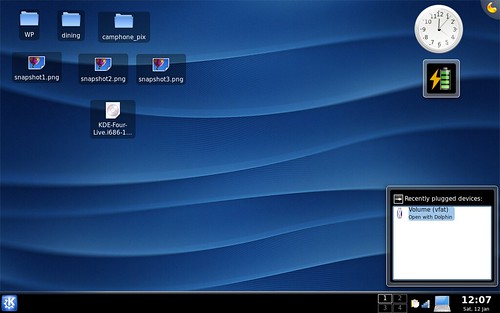
A new thing is the fact that KDE can do on-board compositing, with no need for things like Compiz Fusion. This is good as the common user is not going to want to muck about with something that could break their workspace. If anyone remembers my rant about how Compiz Fusion shattered on me, then they know what I mean. The compositing is all from KWin powering it all and most of the “eye candy” is more on the side of refining the experience and to increase productivity, rather than trying to do pretty things. The compositing also allows for widgets to be used in conjunction to the desktop. In the above screen shot, you’ll see that there’s a computer icon with a box above for “recently connected devices”. That’s for any hot-swapping USB items and it will associate them with their appropriate programs. For those who want to know more about the eye candy, KDE 4 does do the “widget space” like how the OS X folks have theirs for Mac. Definitely something for the silent productivity fan.
The improvements for the experience are finally showing. The KRunner app is very nice and can definitely help narrow things down if you’re trying to run a command for a program that you can’t quite remember. While you type, KRunner index searches the system for any matching commands and has them in a list below the search. You can see what the command does in addition to that. The geek factor is that you can also use KRunner as a quick calculator should that need arise.
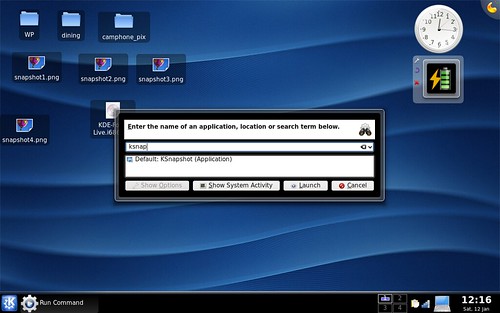
The Kicker Panel is like the K Menu on steroids, with regards to finding app launchers faster. The novice is able to search for programs by using the search function, while the system indexes all the programs to facilitate an expedited process. In addition, the large icons make it easy to narrow down what you want to do. This makes for a much pleasant experience, nothing like the confusing muck-about seen in most Windows machines. The favorites tab is nice as you can add programs that you use all the time there and just make it a one stop shop for any programs you wish to use.
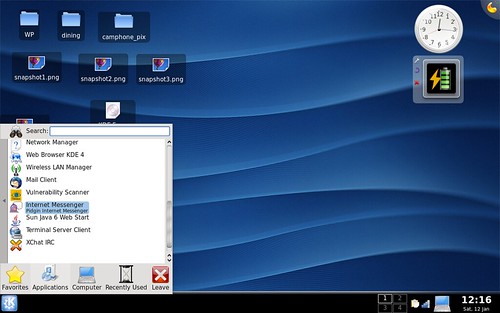
The Dolphin File Manager really impressed me. I never personally liked using Konqueror for file management and felt it just did a sloppy job. I liked how clean and simple it was able to display files with options to change how you wanted to display them. I loved the split view to be able to view 2 directories at the same time. That could easily be something useful for things like doing redundant memory card back-ups or anything that is similar. Dolphin is just balls out simple, functional, and quick. The traits that a good graphical file manager should have, no exceptions.
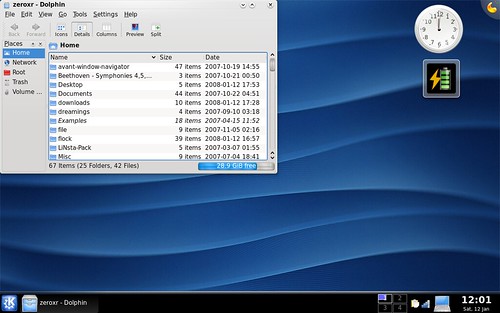
Here’s a screen with the split-view mode
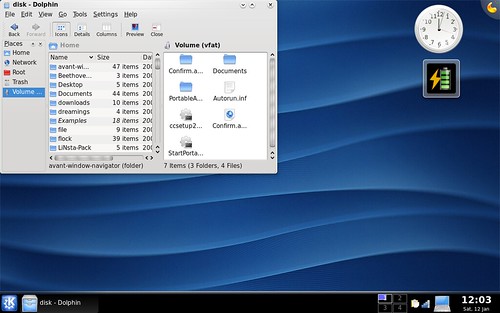
Konqueror, I can’t really say too much as I use Firefox for my day to day uses. They have picked up on making the experience much more polished and I can say that there is much more improvement than how I have seen it running on KDE 3.5. Konqueror seems to run much faster now… I don’t know if that is due to some new changes in Konqueror or if it’s from the zippy performance of KDE 4 and KWin. It’s definitely something I could be happy with as a casual user. In the Oxygen skinning theme, it does make Konqueror look almost like Apple’s Safari browser.
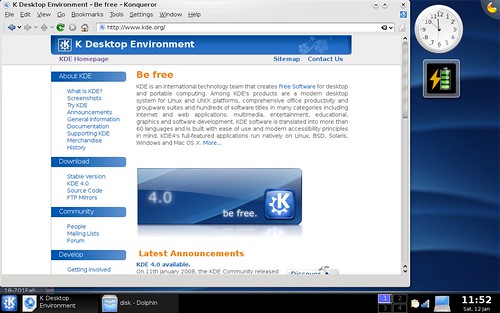
My only gripe with KDE 4 is the lack of ability to change the size of the bottom panel. In KDE 3.5, you can change it to a single line set-up rather than a double in the KSysGuard menus… but in KDE 4, there’s no option for that. I am sure that when the final touches are done, the experience should be much cleaner and this minor issue would be fixed. Other than that minor gripe… I am definitely in love with KDE 4. It’s great and I am looking forward to the changes due to come for the future versions of KDE. I just wish Canonical would give the Kubuntu 8.04 release the LTS status with KDE 4 on it, instead of giving it second class priority.